
HereSphere is revolutionizing the world of VR video playback, offering solutions to common issues that plague VR porn enthusiasts. Whether it’s misaligned images causing your eyes to cross or videos slightly out of focus, HereSphere has the tools to fix these problems and more. Designed to work seamlessly with a PC-linked Meta Quest 2, this versatile VR video player runs through Steam VR, enhancing your viewing experience.
Beyond un-bugging videos, HereSphere offers a unique way to tag and categorize your video library, allowing you to teleport to your favorite scenes easily. Whether you’re searching for specific content like anal, creampies, or double penetration, HereSphere VR porn lets you organize your deliciously sordid collection efficiently.
In a world full of content, HereSphere ensures you can quickly find exactly what you’re looking for, making it an essential tool for any Quest 2 porn aficionado.
Overview of HereSphere Features

HereSphere is packed with advanced features that set it apart from other VR video players, making it a top choice for HereSphere VR porn and HereSphere Quest 2 porn enthusiasts.
Autofocus
One of the standout features of HereSphere is its cutting-edge autofocus capability. This innovative tool ensures that everything in your VR experience is crystal clear, whether you’re focusing on your new pornstar manhood or the hottie across the room during an orgy. The autofocus feature is highly customizable, allowing users to tweak and adjust settings for optimal performance. This ensures you have a seamless and immersive viewing experience, eliminating the need for constant manual adjustments.
Multi-Vids
For those who enjoy variety, HereSphere offers the ability to watch multiple videos simultaneously. This Multi-Vids feature allows users to play several videos at once, with audio coming only from the video you’re currently focusing on. It’s a unique way to enhance your HereSphere POVR experience, making it more dynamic and engaging. You can switch between videos effortlessly, ensuring you never miss a moment of the action.
Web Streaming
Do you still need to decide whether to commit to downloading a new video? HereSphere has you covered with its built-in browser that supports web streaming. This feature allows you to stream videos directly from supported websites without removing your headset or switching apps. It’s a convenient way to explore new content and decide what you want to add to your collection. This seamless integration makes HereSphere VR porn viewing more flexible and enjoyable.
Interactive Personal Pleasure Devices
Taking the experience to another level, HereSphere supports interactive sex toys like The Handy, and so much more. This compatibility means you can connect your toys and use scripts to synchronize movements with the video, providing a more immersive and interactive experience. For more details on scripts and setup, the HereSphere Discord community is a great resource.
With these features, HereSphere ensures that every aspect of your VR video viewing is enhanced, offering unmatched convenience and customization.
Benefits of Using HereSphere

HereSphere stands out as a powerful tool for enhancing your VR video experience, particularly for those invested in HereSphere VR porn and HereSphere Quest 2 porn. Here are some key benefits of using this innovative platform:
Problem-Solving Capabilities
One of the most significant advantages of HereSphere is its ability to fix common VR video issues. Misaligned images, which can cause eye strain, and out-of-focus videos are problems of the past with HereSphere’s advanced autofocus and image correction tools. This promises a smooth and enjoyable viewing experience without the frustration of technical glitches.
Library Organization
HereSphere excels in organizing your extensive video library. The platform allows you to tag and categorize videos efficiently, making it easy to sift through a vast collection. Whether you’re in the mood for a specific genre or scene, proper tagging through HereSphere lets you quickly find what you’re looking for, saving you time and effort. This is especially beneficial in the world of HereSphere POVR, where having a well-organized library can significantly enhance your viewing experience.
Enhanced Experience
HereSphere offers unique features that elevate the overall VR experience. The autofocus feature ensures everything is crystal clear, while the capability to watch multiple videos simultaneously adds a dynamic element to your viewing. Additionally, the support for interactive sex toys like The Handy provides a more immersive and interactive experience, making HereSphere VR porn more engaging than ever before. The built-in web streaming feature further enhances convenience, allowing you to explore and stream new content directly within the app.
By addressing common issues and offering a host of advanced features, HereSphere ensures a superior and satisfying VR video experience.
Potential Drawbacks
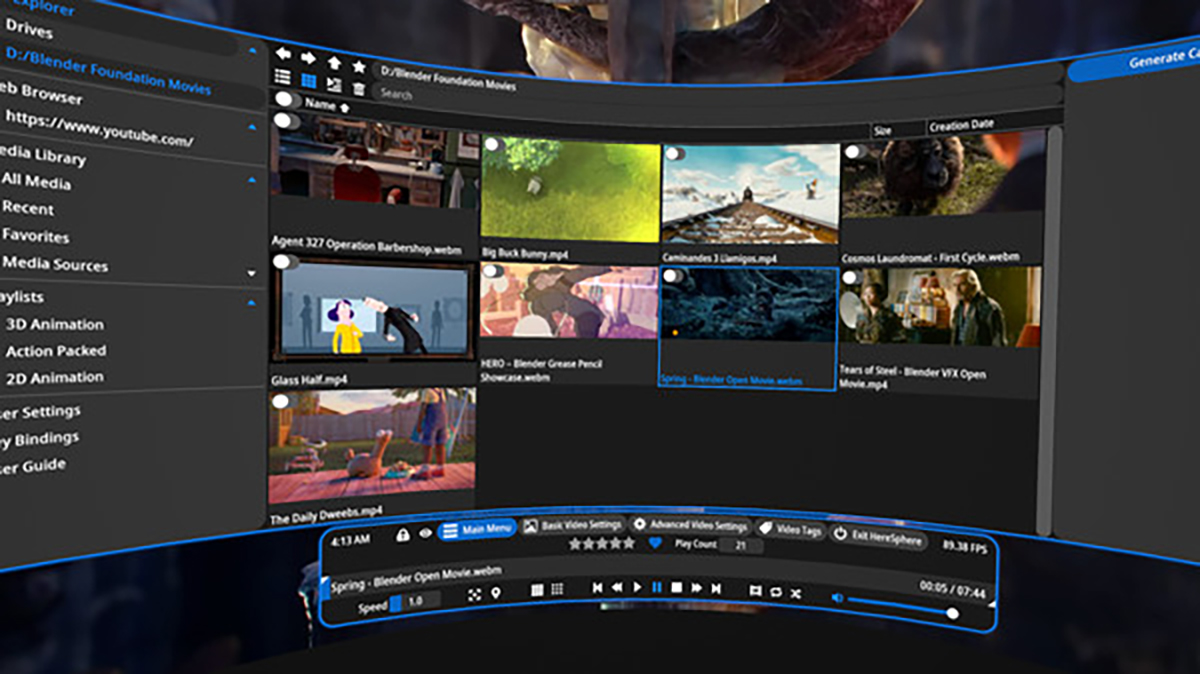
While HereSphere offers a plethora of benefits, there are some significant drawbacks that users should consider before diving into this HereSphere VR porn and HereSphere Quest 2 porn tool.
Cost
At a price point of $29.99, HereSphere might seem a bit steep, especially for a product still in development. While it offers numerous advanced features, potential users must evaluate whether these features justify the cost. For those with an extensive VR video collection or those looking to enhance their viewing experience, the investment may be worthwhile. However, casual users might find the price prohibitive.
Complexity
HereSphere has a steep learning curve, which can be a little daunting for users who are not tech-savvy. The platform’s vast array of features and settings requires some time to master. New users might find it challenging to navigate the interface and fully utilize the tool without investing a great many hours of effort in understanding its functionalities.
Overabundance of Settings
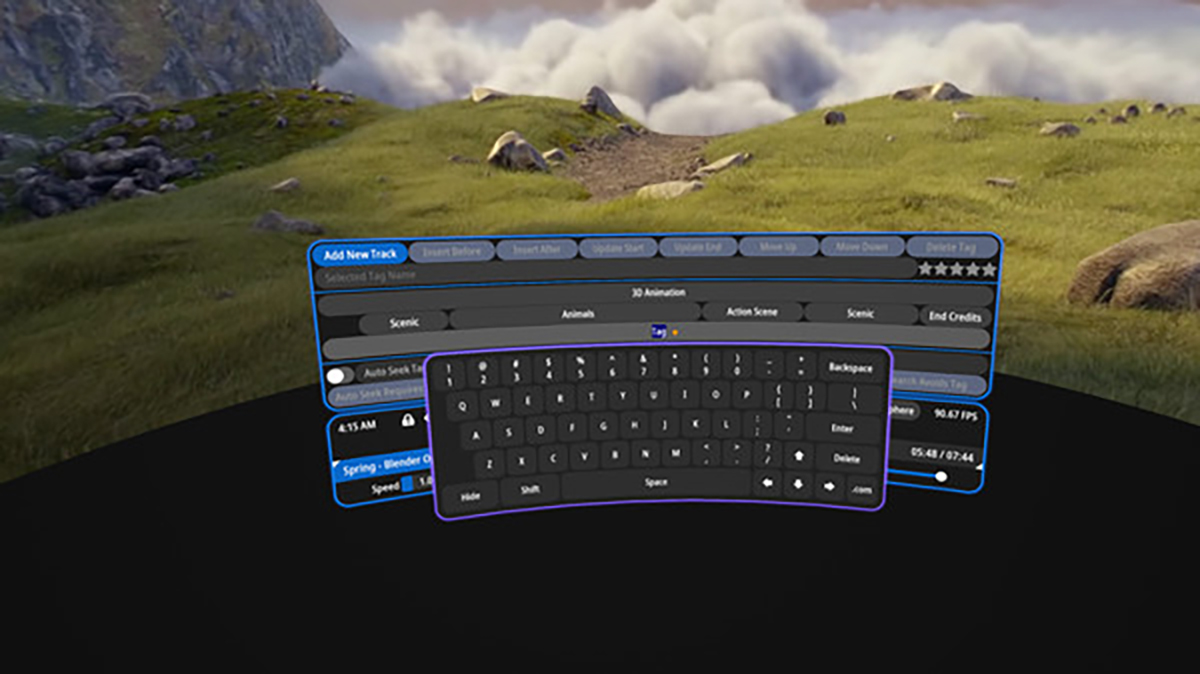
While having numerous settings can be advantageous for customization, it can also be overwhelming. HereSphere offers a multitude of options, which might leave some users feeling lost or unsure of how to optimize their experience. For those not well-versed in VR technology, this abundance of settings might feel like overkill.
Time-Consuming Setup
The initial setup and configuration of HereSphere can be time-consuming. From downloading necessary software to configuring settings and understanding the interface, users may spend more time setting up than actually enjoying their VR videos. This can be frustrating for those looking for a straightforward and quick solution.
Development Stage
As HereSphere is still under development, there are some bugs and glitches that need to be addressed. While the platform offers support through its Discord community, users might encounter issues that require troubleshooting. The ongoing development means that user feedback is crucial for improvements, but it also means that the experience might not be as smooth as a fully matured product.
Considering these drawbacks, potential users should weigh the pros and cons to determine if HereSphere is the right choice for enhancing their VR video experience.
Pros and Cons Summary
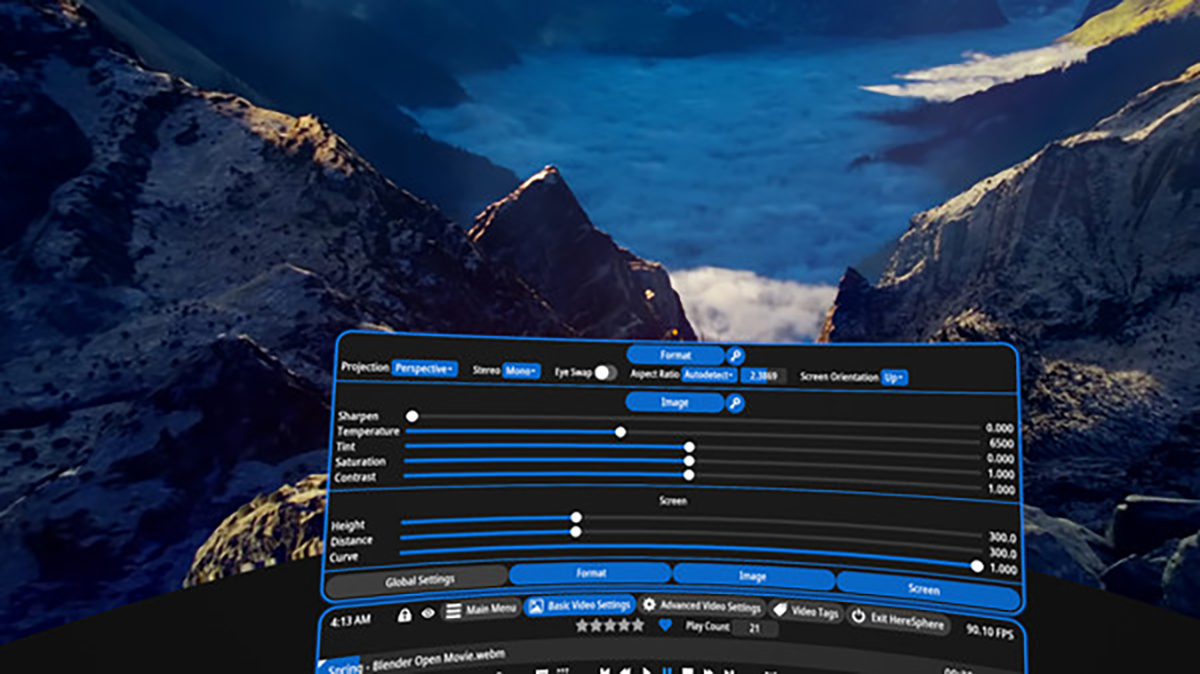
HereSphere offers a wealth of features and capabilities, but it also comes with its share of drawbacks. Here’s a concise summary to help you decide if HereSphere is the right tool for your VR video needs, particularly for HereSphere VR porn and HereSphere Quest 2 porn enthusiasts.
Cons
Expensive
At $29.99, HereSphere may be considered expensive, especially for a product still under development.
Confusing Setup
The initial configuration and understanding of the platform can be daunting, requiring a fair amount of tech-savviness.
Too Many Settings
The vast array of settings can be overwhelming for less tech-savvy, making it challenging to optimize the experience.
Time-Consuming
Setting up and mastering HereSphere can take a significant amount of time, potentially frustrating users looking for a quick solution.
Still Under Development
As the platform is still being refined, users might encounter bugs and glitches that require troubleshooting and patience.
Pros
Effective in Resolving VR Video Issues
HereSphere excels at fixing common VR video problems like misaligned images and focus issues, providing a smoother viewing experience.
Convenient Organization of NSFW Files
The platform’s tagging and categorizing features make it easy to organize and access your extensive video library.
Advanced Features and Compatibility with Interactive Toys
Features like autofocus and compatibility with interactive sex toys such as The Handy enhance the overall experience.
Great Support via Discord
The HereSphere community on Discord offers prompt and friendly support, making it easier to resolve issues and learn the platform.
Multiple Screen Functionality
The ability to watch multiple videos simultaneously with audio coming from the focused video adds a dynamic element to your experience.
Online Video Streaming Option
The built-in browser allows for streaming videos directly from supported websites, offering flexibility in content consumption.
The Verdict is in!
I’ve put away my, ahem, tool, and I’ve cleaned up the tissues, and the verdict is in! Now, having personally used HereSphere for about a month, I can confidently say that the pros far outweigh the cons. The platform effectively resolves common VR video issues and offers a dynamic range of advanced features that enhance the viewing experience.
Despite its steep learning curve and development-stage quirks, HereSphere’s capabilities make it a valuable tool for HereSphere VR porn and HereSphere Quest 2 porn enthusiasts. If you have an extensive video library or seek a more immersive experience, I highly recommend trying the full version. I’d also suggest popping onto Povr.com and exploring their full library of scintillating and titillating titles. The investment is well worth it for the convenience and enhanced functionality it provides.
HereSphere is a powerful tool for VR video enthusiasts, offering advanced features and effective solutions to common issues. While it’s still under development, the active support community ensures help is readily available. Give HereSphere a try and see how it transforms your VR viewing experience.

Frequently Asked Questions
How do you get HereSphere in Quest 2?
To get HereSphere in your quest 2, open the app library and select unknown sources from the drop down box in the upper right corner.
HereSphere will appear in the list.
What is HereSphere vr video player for oculus quest 2?
HereSphere is a cutting edge VR video player specifically designed for Oculus Quest 2, providing enhanced immersion with features such as autofocus depth algorithm, IPD adjustment, head-tracking and spatial audio.
It also includes additional features like lens distortion and alignment corrections, online video streaming, and video tagging with advanced search capabilities.
What are the best settings for HereSphere?
For optimal results, HereSphere should be set to 1.25 resolution and autofocus accuracy 8 (or lower if using Match refresh rate), or 1.1-1.15 resolution and autofocus accuracy 4 (if using 120Hz refresh rate).
This setting will ensure that the image is sharp and clear, and that the refresh rate is optimized for the best viewing experience.
What are the main features of HereSphere Quest 2?
HereSphere Quest 2 offers an immersive VR experience with features such as stereoscopic videos, media library search tools and multiple flat screen videos.
How do I download and install HereSphere on my Quest 2 device?
Download HereSphere from Steam store or Itch.io, then install it on your Quest 2 device to enjoy the experience.